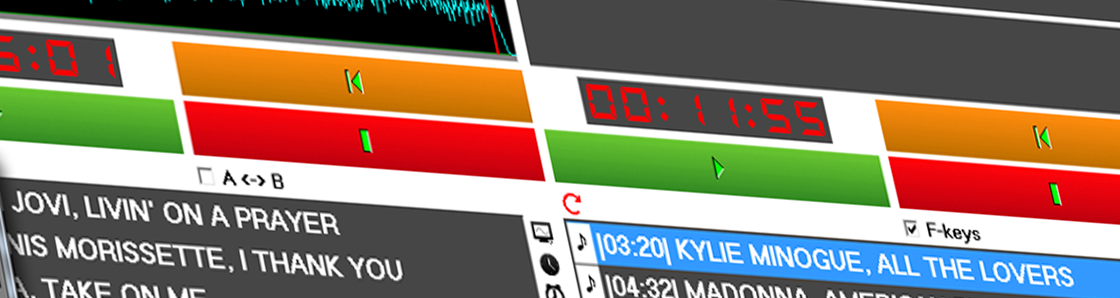Broadcast Remote
Broadcast Remote is developed for recording voicetracks in a remote/home studio. It's a small scaled version of our main playout module Broadcast. After establishing a VPN-connection, presenters can prepare their show or record voicetracks from their remote or homestudio.
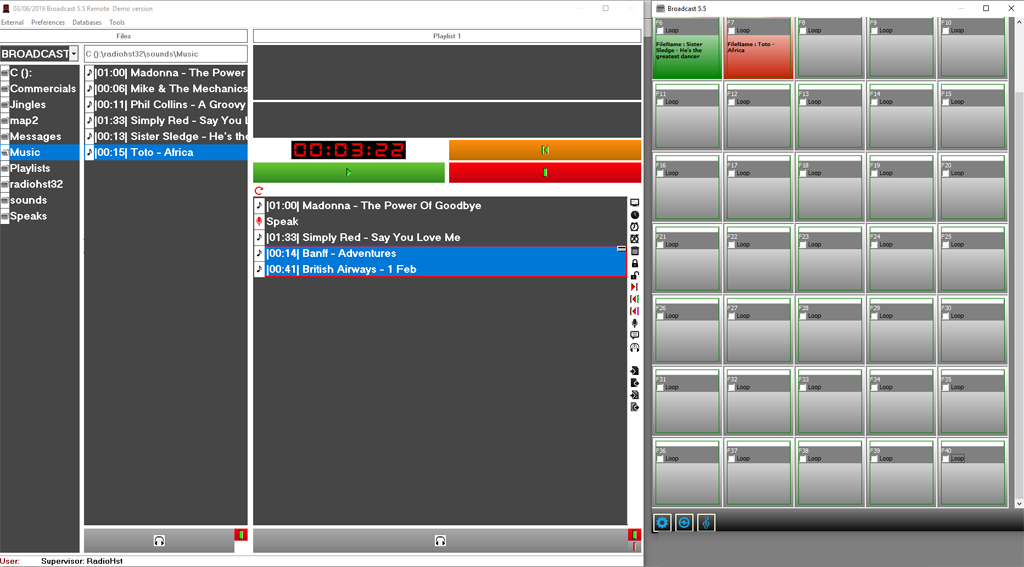
Key Features:
- presenters can create/prepare their own playlist and save them for later use
- share personal playlists with other presenters
- segue-editor lets you setup segues between audiofiles using a multitrack editor
- monitor items in playlist and/or folders (PFL)
- voicetracking
- cartwall: turn your keyboard into a real jinglemachine
- drag-n-drop to move items in the same playlist
- drag-n-drop items from folder into playlist
- direct access to music library
- switch to external audiosource
- group multiple playlistitems
- advanced timerfunctions onto events, playlistitems or groups
More information about some key features:
The playlist
The play list will show a graphical view of the flow of the songs and other sound files. Also, you have time information about the next cue point or control event in the play list. Broadcast comes with two independent play lists, where the second play list is mostly used by the presenter for planning a coming sequence. The second play list can also be used for creating a completely different hour, for example for voice tracking to a night hour.
Voice tracking
Voice tracking is made in a monitor at the bottom of the play list, using only 4 key pressures to add the voice track, begin recording, set overlap for the next song and finish recording.
The monitor runs fully independent of the play list so you can make voice tracking and other adjustments while the play list is running and still keep the full overview of the play list.
Broadcast runs multiple overlapping sound files on a single standard sound card.![]()
Advanced monitor
Advanced monitor is a multi track editor and as in any other editing in the Radiohost system the editing is non destructive. This means editing is made as a template on top of the sound file and you can always set the file back to its default settings with no lost of sound quality - even after 1.000 editings.
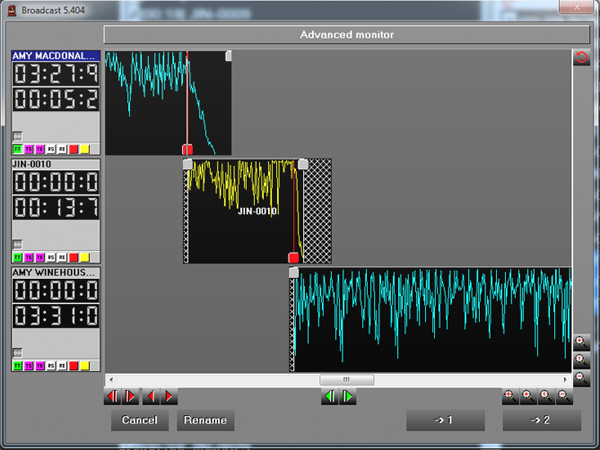
Groups and Timers
In the play list you can bundle some files together in a group. This means Broadcast will handle those files as one file. The group can be collapsed to show only one line in the play list.
Timers are used for synchronizing the play list to a time schedule by starting a file at a specific time. Used in conjunction with groups you can have timers acting several files before the timing must appear.
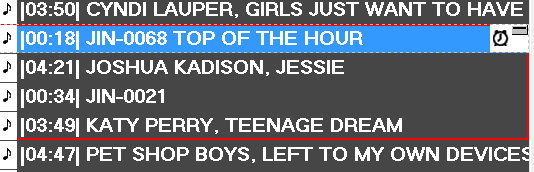
Every presenter can save playlists he /she created in a separate file for later use or to share it with colleagues.
Notes
The presenter can read notes, attached on a song in the database. For example: list of concerts, highest position in the charts, albuminfo, etc. This information must be added via Communicator.
Hardware requirements
PC: Any standard officecomputer will be sufficient.
Operating system: Windows 10, Windows 8.1, Windows 7
Sound card: Any standard sound card. At least two stereo are recommended with up to 4 stereo out puts as maximum. Please, read our FAQ before you buy a soundcard.
Hard disc: Many stations which have no separate file server choose to use the PC where Broadcast is running as a file server. The needed capacity is dependent of the number of titles you want to use in your system.
Ram: min. 512 Mb